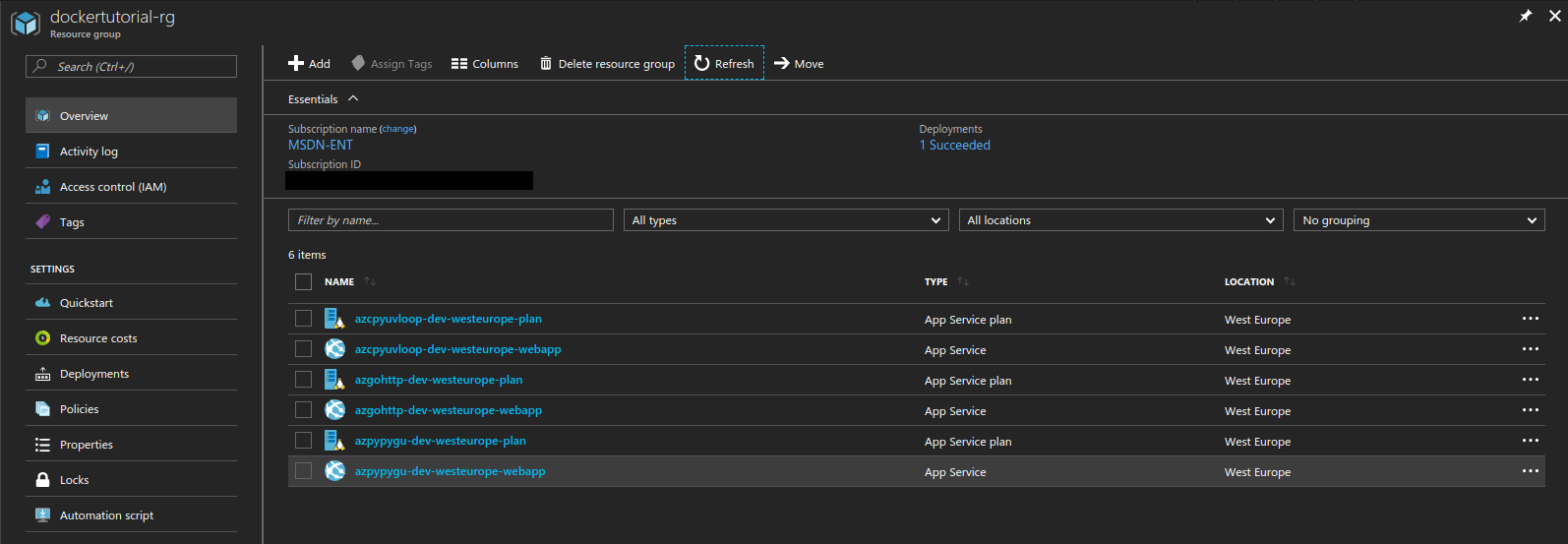Running Docker applications in Azure Application Service Plan
This post describes how to deploy web applications in Azure Application Service Plans, using Docker containers and custom images from Docker Hub, covering the following topics:
- how to push a custom Docker image to a public registry in Docker Hub
- how to prepare an ARM template to deploy a Docker powered web application in Azure Application Service Plan
- how to configure Docker containers so they can be accessed through SSH, optionally by application settings
It is the continuation of my previous two posts:
- how to provision services in Azure using ARM templates and Azure CLI 2.0
- how to create custom Docker images to host Python applications
Like I did for my previous post, I published the final code in GitHub, here: https://github.com/RobertoPrevato/AzureDocker. For this tutorial, I prepared images and code for three kinds of applications:
- Go 1.9.1 app using net/http module
- CPython 3.6.2 app using asyncio, uvloop (libuv) and httptools
- PyPy 3 app using Gunicorn, Gevent, Flask
Any of these images can be deployed to Azure, following instructions below.
Publishing an image to Docker Hub
Assuming that you already have prepared a Dockerfile, or cloned one of my two repositories (1, 2), let’s start by building an image from a Dockerfile. If the image is built with a name that starts with: docker_account_name/, later it can be pushed directly to Docker Hub; otherwise an extra step with command docker tag is required.
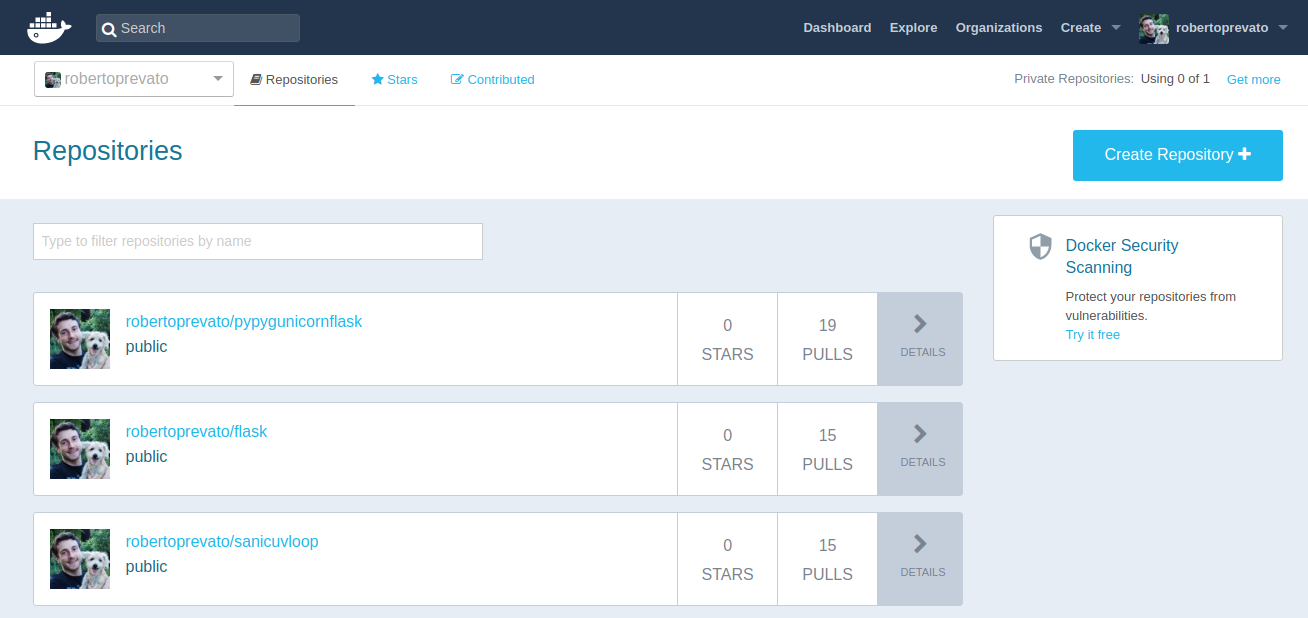
In this example, I use tag procedure.
docker build -t imagename:tag .
Then:
# obtain the id of the image
docker images
# create a tag by image id, to include account name
docker tag 000000000000 accountname/imagename:tag
The image can then be pushed to Docker Hub, using push command:
docker login
docker push accountname/imagename:tag
This last step requires a Docker account, creating one is free of charge and offers unlimited public repositories and a single private one, in Docker Hub.
Deployment using ARM templates
I decided to write this blog post because I couldn’t find examples of ARM templates with images pulled from Docker Hub. There is a tutorial about using custom Docker images in MSDN, which explains many useful things, but it lacks description of ARM templates configuration and it links to a GitHub repository that doesn’t exist.
ARM template configuration for Docker images, require these settings:
- the server farm resource must have following property:
"kind": "linux" - the server farm resource must include properties:
"properties": { "name": "[variables('hostingPlanName')]", "workerTierName": null, "adminSiteName": null, "hostingEnvironmentProfile": null, "perSiteScaling": false, "reserved": true, "targetWorkerCount": 0, "targetWorkerSizeId": 0 } - the web site resource must have this property:
"kind": "app,linux" - finally, to use a custom image from a public Docker Hub registry, the application need to have this specific application setting DOCKER_CUSTOM_IMAGE_NAME
"resources": [
{
"name": "appsettings",
"type": "config",
"apiVersion": "2016-08-01",
"dependsOn": [
"[resourceId('Microsoft.Web/sites', variables('webSiteName'))]"
],
"tags": {
"displayName": "Application settings"
},
"properties": {
"DOCKER_CUSTOM_IMAGE_NAME": "[parameters('dockerImageName')]"
}
}
]
My repository contains working ARM templates. To deploy, it’s necessary to specify a unique name for the application, at user’s discretion. Using Azure CLI:
# export variable, to type the resource group name only once
export RGNAME=dockertutorial-rg
# create resource group in desired location
az group create --name $RGNAME --location "westeurope"
# deploy ARM template
az group deployment create --name tutorial --resource-group $RGNAME --template-file azuredeploy.json --parameters applicationName=UNIQUE_APP_NAME
Et voilà! If everything goes as it should, your application will be deployed in Azure.
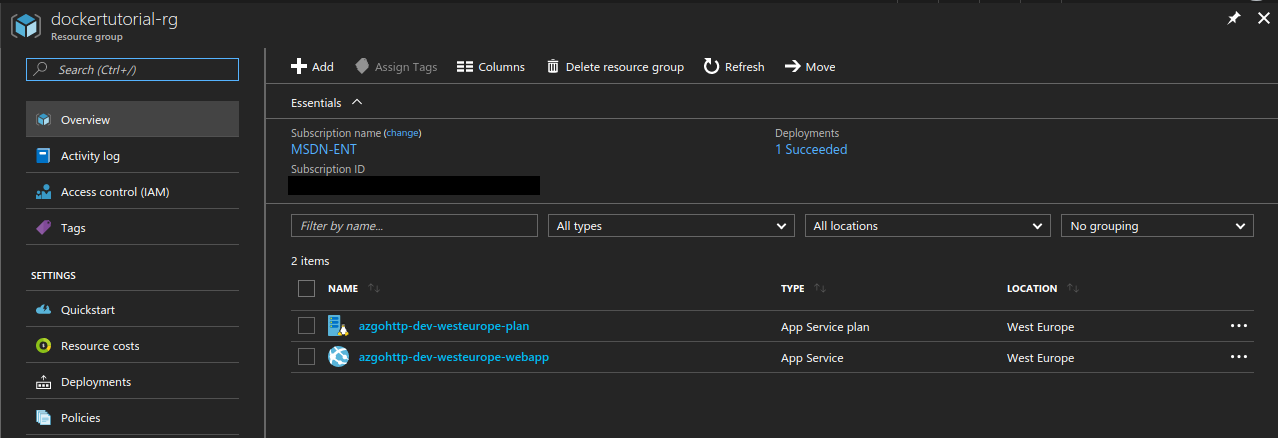
And web application settings have a populated Docker container section.
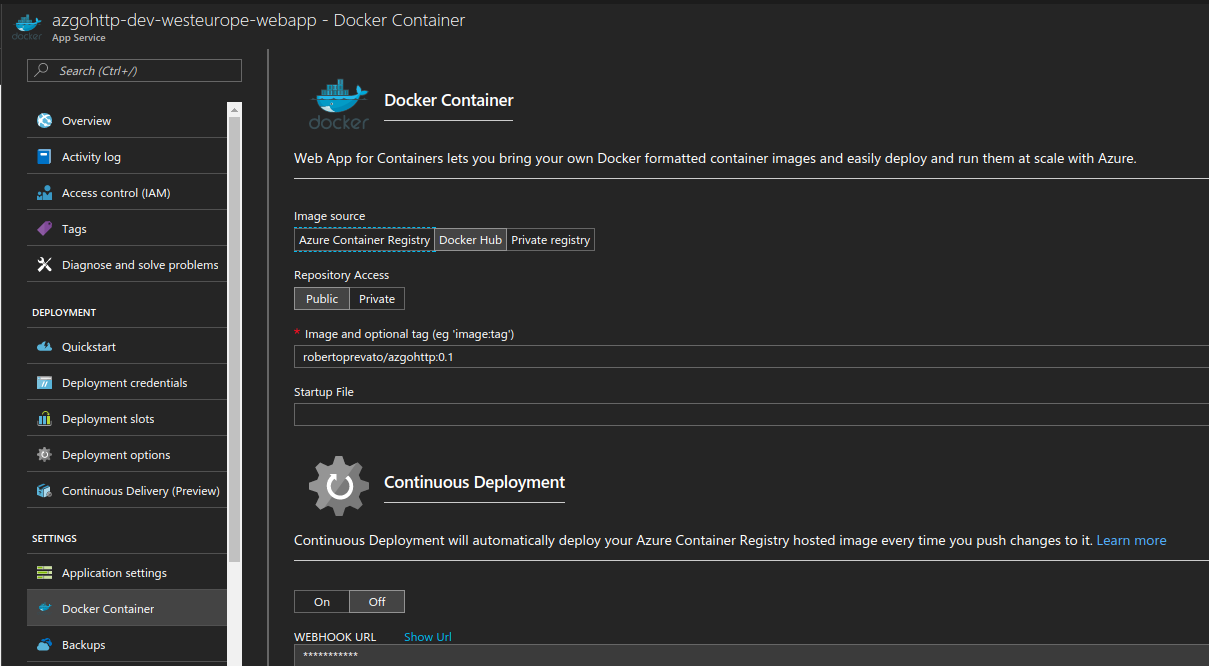
The first run and restarting the application may take several minutes; so many that you’re likely going to doubt it works, like I did a few times in these days. Azure offers a Container Registry service to store private images, that probably offers faster deployments: I am going to try it soon.
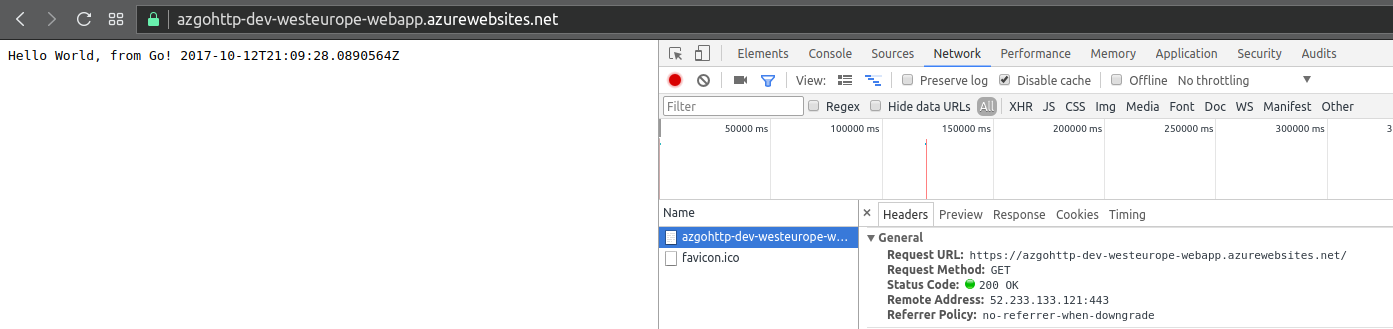
Using a private Docker repository involves setting these extra application settings:
- DOCKER_REGISTRY_SERVER_URL
- DOCKER_REGISTRY_SERVER_USERNAME
- DOCKER_REGISTRY_SERVER_PASSWORD
As a side note, I did several tests using Apache Benchmark, from Warsaw, Poland to applications running on Standard S1 machines in Western Europe Microsoft data center: both Go web applications using net/http module and Python 3.6.2 uvloop + httptools applications give excellent performance. Their results are comparable, with Python app being slightly faster (in line with Yury Selivanov’s findings), but httptools has less features than net/http in Go. PyPy 3 + Gunicorn + Gevent + Flask and Python 3.6.2 Sanic + uvloop (not described here) gave good results, too, while providing a more dev-friendly technology stack, in my opinion. Further discussion on this topic is out of the scope of this post.
Accessing the machine from Azure Portal
Since we are using Linux machines to host our Docker container, the development tools differs from those of Windows machines. Running Docker containers may be accessed through SSH, using Azure portal. The container must expose port 2222 and have a running OpenSSH server, configured with a very specific password.
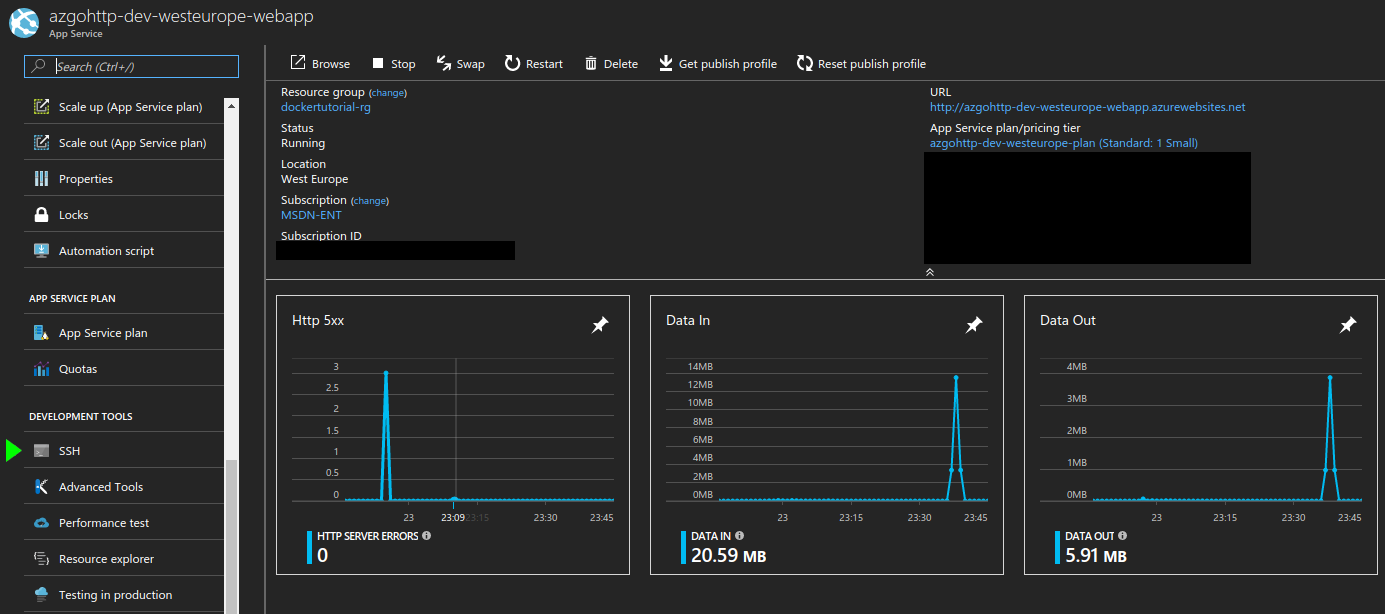
Making an existing Docker image accessible from Azure portal requires:
- including an
sshd_configfile in the image - exposing port 2222
- installing and configuring an OpenSSH server
# Configure ports
EXPOSE 2222 80
# Run apt-get, to install the SSH server, and supervisor
RUN apt-get update \
&& apt-get install -y supervisor \
&& apt-get install -y --no-install-recommends openssh-server \
&& echo "root:Docker!" | chpasswd \
&& rm -rf /var/lib/apt/lists/* \
&& apt-get clean
# Copy the sshd_config file to its new location
COPY sshd_config /etc/ssh/
# Start the SSH service
RUN service ssh start
Since it’s not desirable to dedicate resources to OpenSSH server all the time, images should be designed to let turn on/off the SSH server by configuration. The solution I implemented for my machines involve checking an environmental variable and determine whether supervisord should start an OpenSSH server.
setup_ssh() {
if ($ENABLE_SSH == "true")
then
echo "[*] Enabling SSH server"
cp /app/supervisor/sshserver.conf /etc/supervisor/conf.d/
else
echo "[*] SSH server disabled by configuration"
rm /etc/supervisor/conf.d/sshserver.conf 2> /dev/null
fi
}
# start ssh service, only if ENABLE_SSH env variable is set to true
setup_ssh
echo "[*] Start supervisor"
supervisord -n
This way, it’s sufficient to change an application setting with name ‘ENABLE_SSH’ to true/false and restart the machine, to enable or disable SSH development access from Azure Portal.
Conclusions
Deploying applications running in Docker containers in Azure is fun and offers great opportunities to experiment with technology stacks. First deployment and restarting applications is a slow operation, when fetching images from Docker Hub, making this approach still complicated for production scenarios. I will check whether Azure Container Registry service offers better performance, being at home.