Creating a Kubernetes Cluster with Kind¶
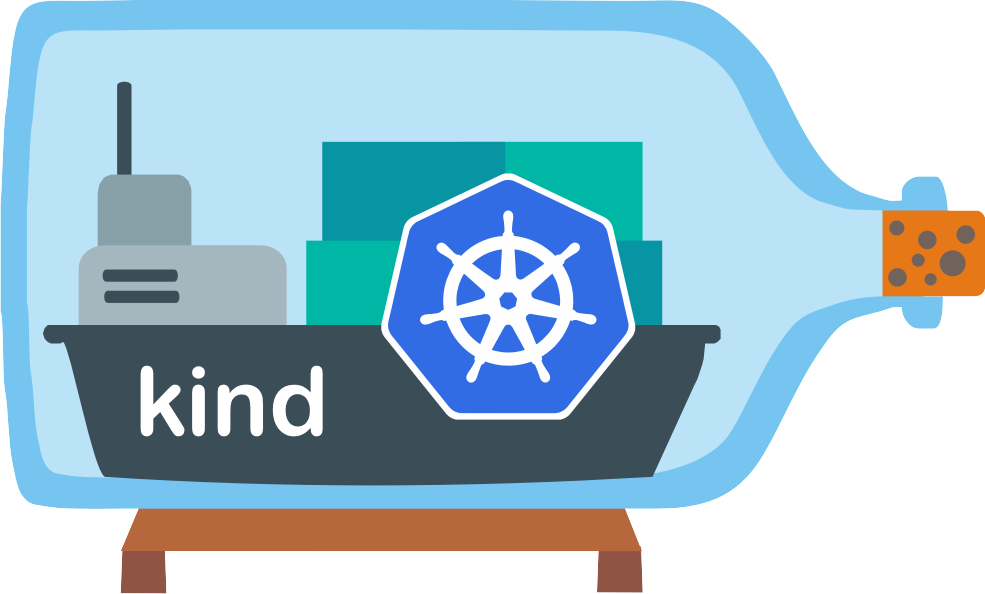
Introduction¶
Creating a Kubernetes cluster using Kind can be achieved using the command:
This command will create a local Kubernetes cluster using a single Docker container to simulate the cluster, using a pre-built node image.
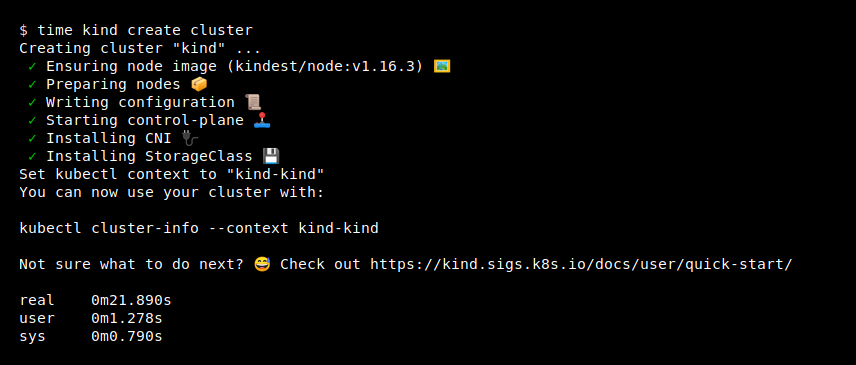
To see the docker containers created by Kind, you can run:
This will show you the containers running, including the one created by Kind for the Kubernetes cluster.
$ docker ps
CONTAINER ID IMAGE COMMAND CREATED STATUS PORTS NAMES
8113bd868805 kindest/node:v1.33.1 "/usr/local/bin/entr…" 47 hours ago Up 19 minutes 0.0.0.0:80->80/tcp, 0.0.0.0:443->443/tcp, 127.0.0.1:43869->6443/tcp kind-control-plane
By default, the cluster will be created with a single node named kind-control-plane,
which is sufficient for local development and testing. I immediately tried
creating a cluster with multiple worker nodes to test a more realistic scenario, but I will keep this exercise for later.
After creating a cluster, you can use kubectl to interact with it:
For instance, to list the namespaces in the cluster, you can run:
This will show you the default namespaces created by Kind, such as kube-system, kube-public, and default. To see the list of pods running in the kube-system namespace, you can run kubectl get pods -n kube-system:
$ kubectl get pods -n kube-system
NAME READY STATUS RESTARTS AGE
coredns-674b8bbfcf-j7772 1/1 Running 2 (32m ago) 47h
coredns-674b8bbfcf-w26pb 1/1 Running 2 (32m ago) 47h
etcd-kind-control-plane 1/1 Running 2 (32m ago) 47h
kindnet-8bnnr 1/1 Running 2 (32m ago) 47h
kube-apiserver-kind-control-plane 1/1 Running 2 (32m ago) 47h
kube-controller-manager-kind-control-plane 1/1 Running 2 (32m ago) 47h
kube-proxy-xdxzp 1/1 Running 2 (32m ago) 47h
kube-scheduler-kind-control-plane 1/1 Running 2 (32m ago) 47h
Clusters created with Kind are ephemeral, meaning they can be easily created and deleted. To delete the cluster, you can run:
This will remove the cluster and all associated resources, including the Docker container used to simulate the cluster.
Being ephemeral, Kind clusters are ideal for local development and testing, allowing you to quickly spin up a cluster, test your applications, and then tear it down when you're done. Kind clusters are not meant for production use, and they are not designed to be persistent or long-lived, and they are not guaranteed to be stable across system reboots or Docker daemon restarts, as changes in network configuration or Docker settings can affect the cluster's behavior.
They can probably be used effectively also for small development teams.
MiniKube.
If having a system that is more stable across reboots is important, you can consider using MiniKube, with a VM driver, like VirtualBox.
Kind also supports running multiple clusters, and running clusters using multiple Docker containers for each node in the cluster, which can be useful for testing multi-node Kubernetes scenarios. My notes start with a single-node cluster, and leave for later scenarios with multiple nodes.
Next steps¶
The next page describes my first exercise with Kubernetes: how to host several web applications in a Kubernetes cluster.